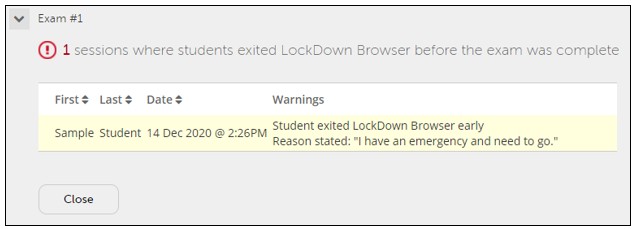- When the option to Lock students into the browser until exam is completed set to Off...
- Default (Recommended)
- Students are able to exit the browser if their internet connection fails or if there is an emergency. They will be warned twice before being prompted to submit a required reason for closing the browser early.
Once they've exited, students can still return to their attempt, but the reason for exiting will be recorded.
Each early exit by students will create a new item in the Early Exit table (shown below).
Students who forcefully stop LockDown Browser or disconnect their internet will be recorded in Early Exits. Note that these could also be actual issues outside the student's control, so it is recommended to keep this setting Off.
View Early Exits
From the course page, use the following steps to enable LockDown Browser for assignment(s).
- Select Course Settings from the Navigation on the left.

- Select LockDown Browser.

- Click the arrow icon next to the assignment name. Select Review Early Exits.
This option will be greyed out if there are no early exits.
You will be provided with a table of all early exits made by students. See image below for an example.